If you are using the HearLink PLUS Bluetooth transmitter to stream the television audio to your BeHear headset, the answer is yes. A quick press on the middle button of the headset (left-hand side for NOW or ACCESS, right-hand side for PROXY) will mute the TV audio. Another quick press on the same button will unmute the sound. [Note that television audio is muted automatically if you receive a call to a smartphone that is paired to the headset (in parallel to the HearLink PLUS connection). Once you either reject or terminate the call the TV audio will resume automatically.] If the television has built-in Bluetooth support, allowing you to connect your BeHear headset directly to it, you may also be able to mute and unmute the TV audio stream from the headset, as described in the previous paragraph. Consult the TV’s technical documentation. For best results the television audio should be streamed to BeHear PROXY using Bluetooth. If your TV doesn’t support Bluetooth we recommend purchasing the HearLink PLUS transmitter which will connect to your television’s (or set top box’s) optical or analog output port and transmit the audio via Bluetooth to the BeHear PROXY neck speaker. The primary functions of the BeHear PROXY neck speaker are: 1. To provide a comfortable and convenient way to listen to streamed audio (from a television, smartphone, laptop, gaming console, music player, etc.). 2. To allow you to participate in mobile/video calls. For these use cases Bluetooth is required, and both “ears free” loudspeaker mode and earphones mode are supported. A secondary function of the BeHear PROXY is to provide hearing amplification for live conversations and ambient sounds. No Bluetooth is required for this functionality, which is supported in earphones mode only. For best results, however, we recommend personalizing what you hear by performing the Hearing Assessment in the W&H BeHear app, which requires a Bluetooth connection to the smartphone on which it is installed. Upon completion of the assessment your unique hearing profile will be programmed into the BeHear PROXY neck speaker, and the Bluetooth connection will no longer be needed. You can use the BeHear headset to listen to the TV even without the HearLink PLUS transmitter, but HearLink PLUS will provide better sound quality, as the audio will be streamed directly to the headset. If you have paired SMARTO to a TV or other Bluetooth device simply press the red “hang-up call” button on SMARTO to pause the audio stream. After a few seconds the LED will shine yellow to indicate that you are in Personal Hearing mode. To switch back to the streamed audio press the green “answer call” button on SMARTO. The LED will shine in blue to indicate the Bluetooth is active. The HearLink PLUS is programmed to save power by entering sleep mode if a paired Bluetooth device (such as the BeHear headset) has been disconnected for more than 10 minutes. To “wake up” HearLink PLUS and re-establish the connection with the headset: If you have a set top box you may be able to use it to bypass the television’s audio output jack and solve this problem. Many set top boxes (cable boxes) have an analog audio output jack and/or an optical (digital) audio output jack. By connecting the HearLink PLUS TV transmitter directly to the set top box the audio may transmit simultaneously to the BeHear headset and the television speakers, allowing both the BeHear wearer and the other viewers to hear the audio. If you have a set top box you can use it instead, as many set top boxes (cable boxes) have an analog audio output jack and/or an optical (digital) audio output jack. In this case, connect the HearLink/HearLink PLUS TV transmitter directly to the audio output jack on the set top box. The operational distance for the HearLink PLUS paired with a BeHear NOW or BeHear ACCESS is up to ~200ft (~60m). If you are interested in a more detailed explanation, keep reading. The BeHear NOW and BeHear ACCESS headsets are Bluetooth Class II devices, while the HearLink PLUS is a Bluetooth Class I device. The HearLink PLUS Bluetooth transmitter (using the aptX-LL CODEC) achieves low latency of only 40ms, avoiding lip sync issues. There are many audio transmitters on the market, but HearLink PLUS has some unique features that set it apart as the transmitter of choice for assistive hearing. This depends on how you are using your BeHear ACCESS, and your specific TV. If your television doesn’t support Bluetooth, or if it doesn’t support dual audio output when a Bluetooth device is connected, we recommend using a Bluetooth transmitter, such as our HearLink PLUS, to enable the television audio to be transmitted to both your BeHear headset and the TV speakers. In any event, you should check your television manual for information about Bluetooth connections and dual audio output. Try the following: If the TV sound is unclear or distorted, try turning ListenThrough mode OFF, or reducing the transparency of ambient sounds via the ListenThrough microphones using the headset’s right-hand volume button. This sometimes happens when ListenThrough is activated on a high transparency setting (the dot on the scale is set far on the right). In this instance, slide the dot to the left until the strange sound disappears. Alternatively, turn off ListenThrough completely by sliding the dot all the way to the left (or tapping the mute button to the left of the scale), or by pressing the middle button on the headset’s right-hand control box. You can also change the default settings for ListenThrough so that it will not be activated until you choose to do so. To change the default settings:
General - Pre-Sales Questions
Operating Instructions

Product Specifications
a. From a Class I transmitter to a Class II receiver – up to 60m (see paragraph #2)
b. From a Class II transmitter to Class I receiver – up to 15m (see paragraph #3)
c. For a bi-directional it is ~15m, based on the shortest range of #a and #b.
Technical

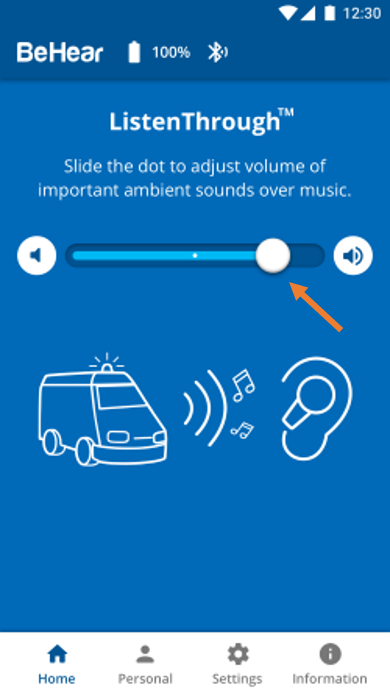
Contact Us
BeHear – Alango Technologies Ltd
2 Etgar Street
Tirat Carmel, 3903213 ISRAEL
General Inquiries
For more information about our assistive hearing products, please complete the form below.

