If you are using the HearLink PLUS Bluetooth transmitter to stream the television audio to your BeHear headset, the answer is yes. A quick press on the middle button of the headset (left-hand side for NOW or ACCESS, right-hand side for PROXY) will mute the TV audio. Another quick press on the same button will unmute the sound. [Note that television audio is muted automatically if you receive a call to a smartphone that is paired to the headset (in parallel to the HearLink PLUS connection). Once you either reject or terminate the call the TV audio will resume automatically.] If the television has built-in Bluetooth support, allowing you to connect your BeHear headset directly to it, you may also be able to mute and unmute the TV audio stream from the headset, as described in the previous paragraph. Consult the TV’s technical documentation. A grayed-out Home button indicates that the headset is not connected to the app. Go to Settings->Connection and verify that the headset is in the Paired Devices list. If you don’t see the BeHear device in the list you’ll need to pair it — see the video links below for instructions. When the headset is connected properly a checkmark will appear. If there is no checkmark, tap the name of the headset in the list of Paired devices to re-connect the headset. Another way to reinstate the connection is with a short press on the headset’s Power button. For more information about pairing your headset with the app, watch these videos:
General - Pre-Sales Questions
Operating Instructions
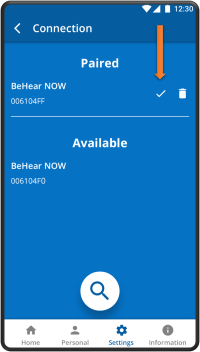
Contact Us
BeHear – Alango Technologies Ltd
2 Etgar Street
Tirat Carmel, 3903213 ISRAEL
General Inquiries
For more information about our assistive hearing products, please complete the form below.

