Using one of the BeHear headsets on its own in Personal Hearing mode will pick up sound from the television and amplify it according to your hearing profile (if you have performed the Hearing Assessment in our W&H BeHear app to personalize the device). This may be sufficient for your needs. However, the benefit of the HearLink (or HearLink PLUS) transmitter is that it captures the TV audio and transmits it directly to the personalized headset, eliminating distractions (such as room reverberation, and ambient noise). Additionally, since your headset can pair simultaneously with two Bluetooth devices, if you receive a phone call on your paired mobile phone while watching television the TV audio will be muted automatically, and then resume once you disconnect the call. You can use the BeHear headset to listen to the TV even without the HearLink PLUS transmitter, but HearLink PLUS will provide better sound quality, as the audio will be streamed directly to the headset. If you have a set top box you may be able to use it to bypass the television’s audio output jack and solve this problem. Many set top boxes (cable boxes) have an analog audio output jack and/or an optical (digital) audio output jack. By connecting the HearLink PLUS TV transmitter directly to the set top box the audio may transmit simultaneously to the BeHear headset and the television speakers, allowing both the BeHear wearer and the other viewers to hear the audio. If you have a set top box you can use it instead, as many set top boxes (cable boxes) have an analog audio output jack and/or an optical (digital) audio output jack. In this case, connect the HearLink/HearLink PLUS TV transmitter directly to the audio output jack on the set top box. To reset an unresponsive HearLink transmitter, connect it to the charger while pressing the MFB (Multi-Function Button). The HearLink PLUS Bluetooth transmitter (using the aptX-LL CODEC) achieves low latency of only 40ms, avoiding lip sync issues. This depends on how you are using your BeHear ACCESS, and your specific TV. If your television doesn’t support Bluetooth, or if it doesn’t support dual audio output when a Bluetooth device is connected, we recommend using a Bluetooth transmitter, such as our HearLink PLUS, to enable the television audio to be transmitted to both your BeHear headset and the TV speakers. In any event, you should check your television manual for information about Bluetooth connections and dual audio output. Check these possible causes : First, verify that you are within Bluetooth range (~10 feet, 3.5 meters for HearLink; ~200 feet, 60 meters for HearLink PLUS). If that is not the issue, and a long time has passed between uses, or if the smartphone has been playing an audio stream, the headset may not automatically reconnect with the HearLink or HearLink PLUS transmitter when you are within range. In this case, a short press on the headset’s Power button should re-establish the connection with the transmitter. Try the following: If the TV sound is unclear or distorted, try turning ListenThrough mode OFF, or reducing the transparency of ambient sounds via the ListenThrough microphones using the headset’s right-hand volume button.
General - Pre-Sales Questions
Operating Instructions
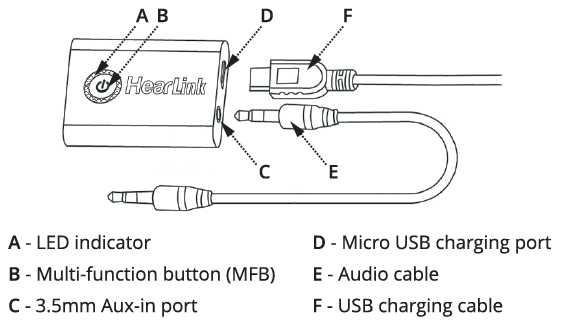
Product Specifications
Technical

Contact Us
BeHear – Alango Technologies Ltd
2 Etgar Street
Tirat Carmel, 3903213 ISRAEL
General Inquiries
For more information about our assistive hearing products, please complete the form below.

