Hearing Mode is the default state of the headset when you are NOT on a mobile call, and NOT streaming music/video. It allows you to hear the sounds around you, such as live conversations, and sounds in nature. This sometimes happens when two Bluetooth devices (e.g., your smartphone and a computer) are both connected to the BeHear headset. We recommend disconnecting the device which is not currently in use for the purposes of the call.
Operating Instructions
Hearing Mode can be activated/deactivated in two ways: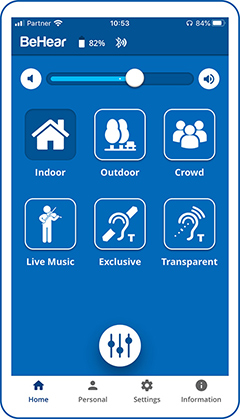
Technical
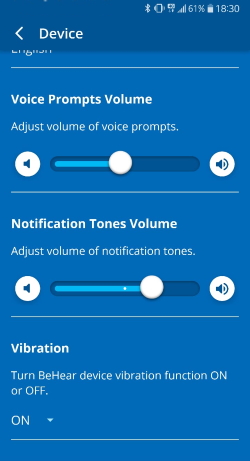 It is possible to adjust the volume of the voice prompts and the system notification tones. You can also decide whether the vibration alert should be set to ON or OFF. All of these functions are located in the same screen of the W&H BeHear smartphone app.
It is possible to adjust the volume of the voice prompts and the system notification tones. You can also decide whether the vibration alert should be set to ON or OFF. All of these functions are located in the same screen of the W&H BeHear smartphone app.
Contact Us
BeHear – Alango Technologies Ltd
2 Etgar Street
Tirat Carmel, 3903213 ISRAEL
General Inquiries
For more information about our assistive hearing products, please complete the form below.

