BeHear SMARTO supports three different volume ranges (Low, Mid, and High) so that the maximum volume can be set based on the user’s personal hearing ability. Gain is limited to the maximum volume in the selected range. The default range is “Mid”. To change the maximum volume level: The answer is yes. When you are in Personal Hearing mode, tap the equalizer button under the hearing environment icons. Scroll down until you reach the “Balance” section. You can adjust the balance between ears here, and it will apply to all hearing environments (Indoor, Outdoor, Crowd, and Live Music) as well as the hearing modes (Personal Hearing, Mobile Calls, and Audio Streaming).
Operating Instructions
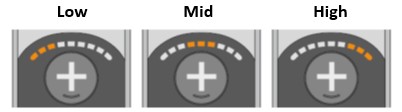
You may find this setting useful for situations in which annoying sounds are coming from a specific direction, and you are unable to change your physical position. Otherwise, there may be no need, since once you have applied the results from your hearing assessment to the headset the balance should then be optimal for your unique hearing profile.
Technical
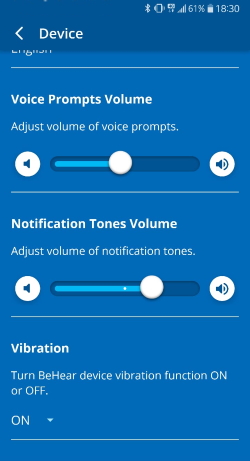 It is possible to adjust the volume of the voice prompts and the system notification tones. You can also decide whether the vibration alert should be set to ON or OFF. All of these functions are located in the same screen of the W&H BeHear smartphone app.
It is possible to adjust the volume of the voice prompts and the system notification tones. You can also decide whether the vibration alert should be set to ON or OFF. All of these functions are located in the same screen of the W&H BeHear smartphone app.
Contact Us
BeHear – Alango Technologies Ltd
2 Etgar Street
Tirat Carmel, 3903213 ISRAEL
General Inquiries
For more information about our assistive hearing products, please complete the form below.

