The answer is no. Personal Hearing mode in BeHear PROXY works only when you have the earbuds in your ears. Only Bluetooth-streamed audio (from a paired device, such as your mobile phone, television, computer, audio transmitter, gaming console, etc.) will reach your ears in Loudspeaker mode.
General - Pre-Sales Questions
Technical
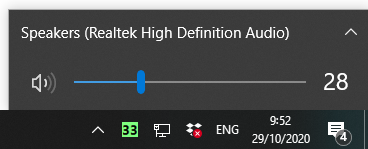
The name that appears should be “BeHear” and not “Speakers”. If you see the name “Speakers” click the ^ (arrow). If the BeHear is connected properly you will be able to see it listed under the list of playback devices. Choose the “Headset” option. 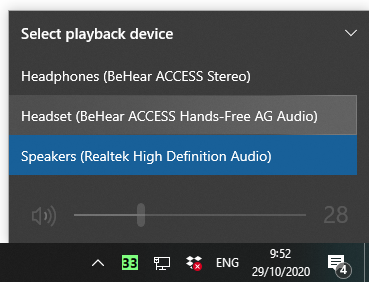
Contact Us
BeHear – Alango Technologies Ltd
2 Etgar Street
Tirat Carmel, 3903213 ISRAEL
General Inquiries
For more information about our assistive hearing products, please complete the form below.

