What does the voice prompt “Hearing Mode Deactivated” mean?
Hearing Mode is the default state of the headset when you are NOT on a mobile call, and NOT streaming music/video. It allows you to hear the sounds around you, such as live conversations, and sounds in nature.
Hearing Mode can be activated/deactivated in two ways:
- using the headset (a long press on the middle button of the right-hand side is an ON/OFF toggle switch)
- using the W&H BeHear app (sliding the top scale all the way to the left deactivates Hearing Mode, any other position on the scale activates it):
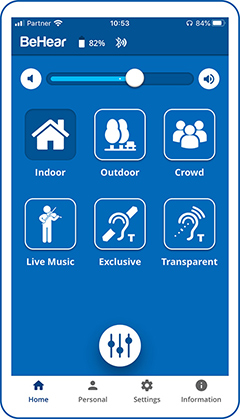
How do I adjust the volume of the voice prompts, or mute them completely?
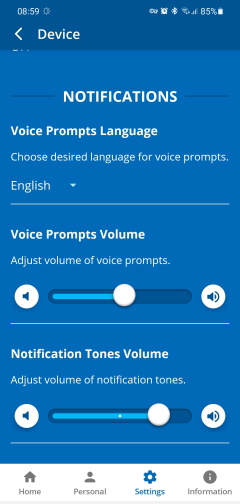
- Make sure to download the W&H BeHear app and pair it with your headset.
- In the app, tap the “Settings” menu at the bottom of the screen.
- Tap the “Device” icon.
- Scroll down to reach the “Notifications” section (see attached image).
- You can regulate the volume of the voice prompts using the slider (increase to the right, decrease to the left) or mute the prompts completely by moving the dot all the way to the left, until the speaker icon is “grayed out”.
My voice is too loud.
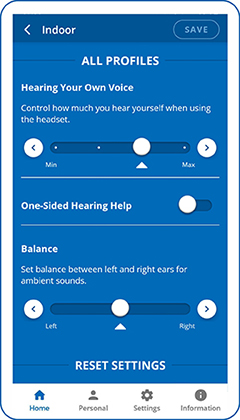
A typical downside of wearing a pair of earbuds is the “occlusion effect”; a perceived echo of your own voice when air flow to your ear canal is restricted. This phenomenon has been addressed in the BeHear ACCESS headsets.
The degree to which you hear your own voice can be adjusted using the W&H BeHear app, as follows:
- When in Personal Hearing mode (i.e., no audio is streaming and there is no active phone call), from the Home menu tap the “equalizer” button at the bottom of the screen.
- Scroll down to the “ALL PROFILES” section.
- The four-step slider in the “Hearing Your Own Voice” section allows you to control how much you hear yourself when wearing the BeHear ACCESS headset.
While I’m on a call using the BeHear headset I periodically hear the voice prompt say “disconnected” and then “connected” (but the call doesn’t drop). How can I get it to stop?
This sometimes happens when two Bluetooth devices (e.g., your smartphone and a computer) are both connected to the BeHear headset. We recommend disconnecting the device which is not currently in use for the purposes of the call.