After initially pairing PROXY successfully with HearLink PLUS, on subsequent use PROXY doesn’t connect automatically.
Once you have powered on the PROXY and are within Bluetooth range of the transmitting device the “auto-pairing” can take up to 20 seconds.
However, if a long time has passed between uses (or if you simply don’t want to wait), shift the BeHear PROXY neck speaker Power button briefly to initiate reconnection to the paired Bluetooth device (the HearLink PLUS transmitter, Bluetooth-enabled television, or the smartphone).
The connection should then be immediate.
Bluetooth connection is not stable during phone calls.
In this case we recommend placing your mobile phone in front of you or in your hand, but not in a tight pocket or otherwise pressed against your body, as the body blocks the Bluetooth signal.
HearLink PLUS isn’t working right when two headsets are paired with it.
Check these possible causes :
- One of the headsets is out of range. The quality of the Bluetooth connection (and associated audio distortions) depends on the weakest connection of the two connected headsets. For example, audio distortions may be heard by the wearer of the headset closest to the HearLink/HearLink PLUS transmitter when the second headset is out of the transmitter’s range.
- One of the headsets is not a BeHear headset. The active CODEC (SBC, aptX or aptX-LL) for the HearLink PLUS transmitter is determined according to the common denominator for the both headsets. Two BeHear headsets will always operate in aptX-LL mode. However, if one of the connected headsets is not a BeHear headset, and it doesn’t support aptX, both headsets will work in the lower quality SBC mode only.
- Each headset is paired to a different mobile phone. It is not recommended to connect two headsets simultaneously to one HearLink PLUS and maintain separate smartphone connections for each headset. This is due to problems which may arise when the wearer desires to switch the audio stream between his/her phone and HearLink PLUS (e.g., for an incoming call from one of the phones).
While I’m on a call using the BeHear headset I periodically hear the voice prompt say “disconnected” and then “connected” (but the call doesn’t drop). How can I get it to stop?
This sometimes happens when two Bluetooth devices (e.g., your smartphone and a computer) are both connected to the BeHear headset. We recommend disconnecting the device which is not currently in use for the purposes of the call.
What can I do when my HearLink transmitter loses connection with my BeHear headset?
First, verify that you are within Bluetooth range (~10 feet, 3.5 meters for HearLink; ~200 feet, 60 meters for HearLink PLUS).
If that is not the issue, and a long time has passed between uses, or if the smartphone has been playing an audio stream, the headset may not automatically reconnect with the HearLink or HearLink PLUS transmitter when you are within range. In this case, a short press on the headset’s Power button should re-establish the connection with the transmitter.
The app’s Home menu button is grayed out.
A grayed-out Home button indicates that the headset is not connected to the app. Go to Settings->Connection and verify that the headset is in the Paired Devices list. If you don’t see the BeHear device in the list you’ll need to pair it — see the video links below for instructions.
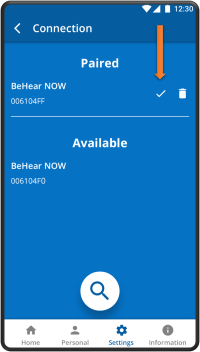
When the headset is connected properly a checkmark will appear. If there is no checkmark, tap the name of the headset in the list of Paired devices to re-connect the headset. Another way to reinstate the connection is with a short press on the headset’s Power button. For more information about pairing your headset with the app, watch these videos: