Unable to turn HearLink on (even when fully charged).
To reset an unresponsive HearLink transmitter, connect it to the charger while pressing the MFB (Multi-Function Button).
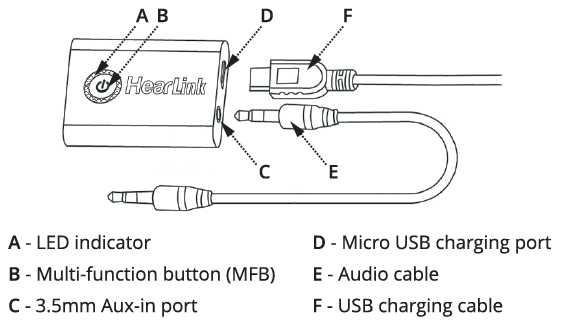
כפתור תפריט הבית של האפליקציה אפור.
כפתור בית אפור מציין שההמגבר איננו מחובר ליישומון. לך להגדרות; חיבור וודא שהמגבר נמצא ברשימת המכשירים המוצמדים. אם אינך רואה את מכשיר BeHear ברשימה תצטרך להצמיד אותו – צפה בקישורי הווידאו שלהלן להנחיות.
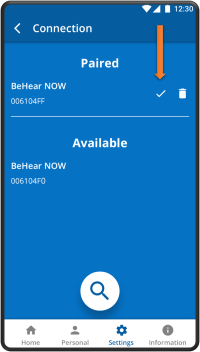
כאשר המגבר מחובר כראוי יופיע סימן ביקורת. אם אין סימן ביקורת, הקש על שם המגבר ברשימת המכשירים המוצמדים כדי לחבר מחדש את המגבר. דרך נוספת להחזיר את החיבור היא בלחיצה קצרה על של המגבר הפעלה כפתור למידע נוסף על הצמדת המגבר ליישומון, צפה בסרטונים הבאים:
The app’s Home menu button is grayed out.
A grayed-out Home button indicates that the headset is not connected to the app. Go to Settings->Connection and verify that the headset is in the Paired Devices list. If you don’t see the BeHear device in the list you’ll need to pair it — see the video links below for instructions.
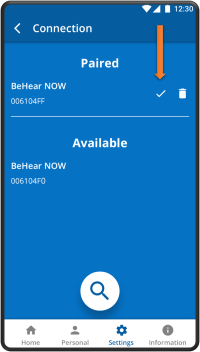
When the headset is connected properly a checkmark will appear. If there is no checkmark, tap the name of the headset in the list of Paired devices to re-connect the headset. Another way to reinstate the connection is with a short press on the headset’s Power button. For more information about pairing your headset with the app, watch these videos:
How do I perform the advanced hearing assessment?
The Basic hearing assessment, which checks audible hearing levels for six frequencies for each ear, is the default setting in the W&H BeHear app. The Advanced hearing assessment, which checks for most comfortable level in addition to audible level for these six frequencies, can be selected as follows:
- Go to the Settings menu (located at the bottom of the app screen).
- Tap the Application icon.
- Scroll down to the Hearing Assessment Mode entry.
- Tap on the Advanced text so that the check mark appears next to it.
- Now, go to the Personal menu (located at the bottom of the app screen).
- Tap the Assessment icon to start the test.
Watch this video for step-by-step instructions.
How do I perform the advanced hearing assessment?
The Basic hearing assessment, which checks audible hearing levels for six frequencies for each ear, is the default setting in the W&H BeHear app. The Advanced hearing assessment, which checks for most comfortable level in addition to audible level for these six frequencies, can be selected as follows:
- Go to the Settings menu (located at the bottom of the app screen).
- Tap the Application icon.
- Scroll down to the Hearing Assessment Mode entry.
- Tap on the Advanced text so that the check mark appears next to it.
- Now, go to the Personal menu (located at the bottom of the app screen).
- Tap the Assessment icon to start the test.
Watch this video for step-by-step instructions.
Does BeHear use the cell phone’s microphone? If so, what is the lag time before the sound reaches your ears?
All models of the BeHear personalized hearing amplifier have their own microphones, four in total. Two are located in the ear buds, and two in the control boxes on the cables. BeHear doesn’t use the cell phone as a microphone. The lag/processing time is undiscernible – about 20 milliseconds.
How do I change the default status for ListenThrough and EasyListen?
- Choose Settings in the bottom menu.
- Tap the Device icon.
- Scroll down to the ListenThrough and/or EasyListen section.
- Choose ON, OFF, or Last State from the drop-down menu.
How is the telecoil response related to the microphone response in BeHear ACCESS?
- The BeHear ACCESS headset is calibrated with a standard inductive loop transmitter as per the ANSI S3.22-2009 standard.
- Signal levels can be adjusted based on the current environment using the headset’s volume control (either manually or via the free app we provide for iOS and Android smartphones).
What is the difference between BeHear NOW and BeHear ACCESS?
Both BeHear NOW and BeHear ACCESS:
- look and function like a Bluetooth® stereo headset
- include fully customizable hearing amplification and noise reduction for live conversations, mobile phone calls, music play, and ambient sounds
- clarify speech (and if needed during mobile phone calls, slow it down!)
- enhance music
In addition, BeHear ACCESS:
- includes two telecoil receivers to deliver optimal sound in locations outfitted with induction loop technology.
- has large, tactile buttons for easier operation (especially if dexterity is an issue).
- comes with a magnetized charging cradle, as opposed to a direct USB cable which attaches to the neckband (also a usability issue).
- includes sound directionality with three options: narrow, wide, and omni.*
- allows users to reduce the perceived echo effect of their own voice.*
- provides support for unilateral hearing (both CROS and BiCROS).*
- is more expensive.
* Starting with units sold in June 2021
Features Comparison: BeHear NOW vs BeHear ACCESS
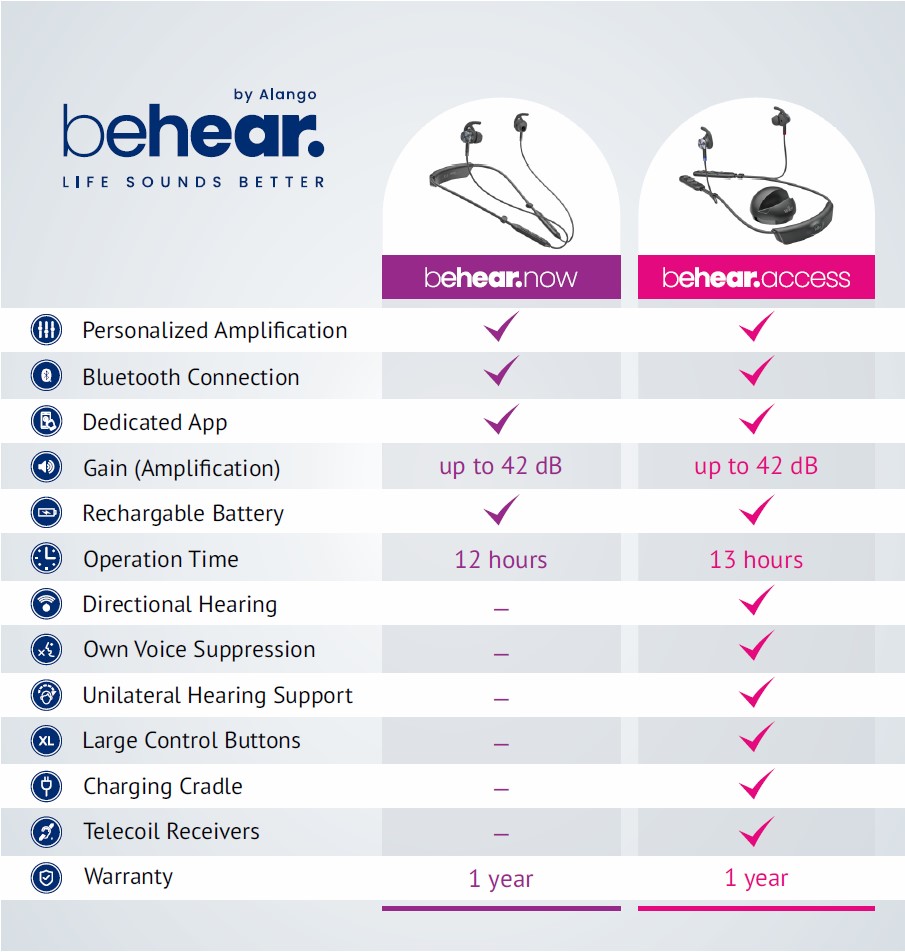
Is the headset battery replaceable?
The battery in the BeHear headset is rechargeable (tested up to 600 cycles) but not replaceable. We designed it this way to provide protection against water and dust damage for the life of the product, as well as to keep the cost to the consumer low.
How can I use BeHear to hear better in noisy places?
Our BeHear headsets have technology for enhancing nearby speech while dampening down distracting background noise. When in Personal Hearing mode (i.e., no audio is being streamed, and no phone call is in progress) these options are reached by tapping the “equalizer” button at the bottom of the Home screen.
For BeHear ACCESS you can choose the “sound focus” area: Narrow (directly in front of you); Wide (180 degrees in front of you); or Omni (360 degrees).
For all BeHear headsets (PROXY needs to be in Earphone mode), you can customize what you hear in real time with these two features:
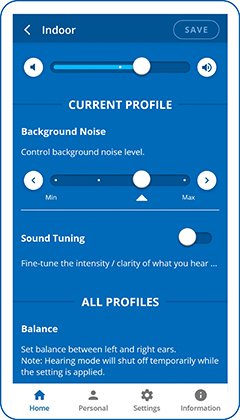
- Background Noise scale: If the background noise is bothering you, the Noise Reduction levels will help screen those out.
- Sound Tuning (or Best Sound Point – BSP) grid: Tap the dot in the Sound Tuning section to display this feature.
Using the Sound Tuning Grid
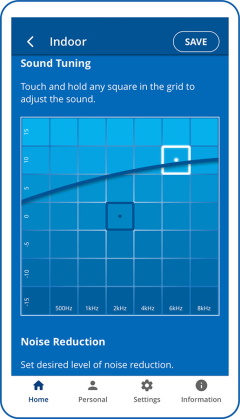
There are four microphones in the headset (two in the ear buds and two in the control boxes, which lie near your collarbone). These microphones pick up ambient, nearby sounds, like your conversation.
Use the grid to focus on your conversation partner by choosing a square that sounds best to your ears (depending on the pitch of the partner’s voice). Each square in the grid defines a specific sound level which is a unique combination of frequency (left to right is low to high) and amplitude (bottom to top is low to high). The edges of the grid represent the extreme combinations. For more information about this grid, read this post.
Video Tutorials for Personal Hearing mode operation:
- BeHear ACCESS users
- BeHear NOW users
How long will the BeHear ACCESS battery last?
- in “hearing mode”: 13+ hours
- for phone use: 10+ hours
- for music play: 8+ hours
- typical battery lifespan: ~3 years
Notes:
- A full charge takes 2-3 hours.
- After 600 charging cycles the battery will continue to function, but usage time may be reduced between charges.
How is HearLink PLUS different from other audio transmitters?
There are many audio transmitters on the market, but HearLink PLUS has some unique features that set it apart as the transmitter of choice for assistive hearing.
- It supports ListenThrough™ technology to allow important ambient sounds (like a conversation with a TV viewing partner, or the doorbell) to pass through on top of the streamed audio.
- During incoming phone calls the audio stream will be stopped and then automatically resumed when the call is completed.
- It supports up to two BeHear® headsets simultaneously.
If I’m using HearLink PLUS can anyone else hear the TV?
This depends on your specific TV. Some televisions support dual audio output, which would allow you to define one output for HearLink PLUS and a different one for the TV speakers, while others do not. Check your television manual for details.
Where does the BeHear headset appear in the Bluetooth device’s pairing screen?
Depending on the application, BeHear may appear either as a headset or as a headphone, just like most other Bluetooth headphones.
For most music players it will be listed as a “headphone” while for messaging services, such as Skype/Viber/WeChat etc., it will be listed as a “headset”.
How can I check the battery level?
There are two ways to check the battery level:
- On the headset itself: When the headset is on, press the Power button briefly. The LED will flash in one of three colors:
a. Green — there is between 50-100% battery charge left
b. Yellow — there is between 10-50% battery charge left
c. Red – there is less than 10% charge left (start recharging immediately!) - Using the W&H BeHear smartphone app: A battery icon appears at the top of most of the app screens (near the BeHear logo) indicating in % how much charge remains.