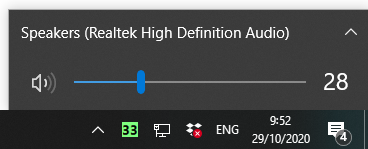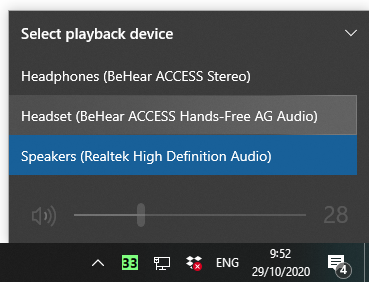Escucho un ruido como un silbido que proviene de los audífonos.
Este ruido como un silbido, y que también se conoce como retroalimentación, puede ser el resultado de uno o más problemas. Usted puede hacer varias cosas:
- Puede que el auricular no se haya colocado de tal modo que quede fijo dentro del canal del oído. Intente reajustarlo, o elija un par de gomas que se ajusten mejor. Ver uno de estos videos para más detalles:
BeHear ACCESS
BeHear NOW - Puede que el volumen esté muy alto. Intente bajarlo un poco.
- Cambie el “Mejor Punto de Sonido” en la rejilla de Modificación de Sonido a una región más baja en la pantalla.
Vea uno de estos videos para más detalles:
BeHear ACCESS
BeHear NOW - Si nada de esto resuelve el problema, puede que tenga cerilla acumulada en sus oídos.
I hear a whistling noise coming from the headset.
This noise, which sounds like a whistle and is also known as feedback, can be the result of one or more issues. There are a few things you can do:
- The ear bud may not be securely positioned within the ear canal. Try to re-adjust it, or choose a pair of ear tips that fit better. See one of these videos for details:
BeHear ACCESS
BeHear NOW - The volume may be too high. Try turning it down a bit.
- Change the “Best Sound Point” in the Sound Tuning grid to a lower region on the screen.
See one of these videos for details:
BeHear ACCESS
BeHear NOW - Severe hearing loss in the high frequencies, which necessitates a high amount of amplification for these frequencies, may be responsible for the whistling. If this is the case, contact our tech support group with a screen shot of your Hearing Assessment results. They may be able to adjust some of the values to improve the situation.
- If none of the above solves the problem, you may have wax build-up in your ear.
¿Qué alcance puedo esperar con la combinación de auriculares BeHear + HearLink PLUS?
Los equipos de auriculuares BeHear NOW y BeHear ACCESS son dispositivos Bluetooth Categoría II, si bien HearLink PLUS es un dispositivo Bluetooth Categoría I. A partir de esto, usted se podría preguntar qué tipo de rango de transmisión puede esperarse con esta combinación de productos. Aquí está una explicación a detalle:
- Un enlace Bluetooth entre dos dispositivos siempre es bidireccional. El rango real depende del desempeño radial del transmisor y el receptor en ambos lados.
- La diferencia entre dispositivos Bluetooth de Categoría I y Categoría II en potencia de transmisión radial es 16dB (Categoría I ג€“ 20dBm, Categoría II ג€“ 4dBm). En consecuencia, la potencia transmitida por un dispositivo de Categoría I es ~40 veces superior a la de un dispositivo de Categoría II (10^(16/10). La distancia es una función de la raíz cuadrada de la potencia, y esto significa que la distancia puede incrementarse ~6 veces (SQR(40) de 10m para Categoría II a 60m para Categoría I I.
- Además, un dispositivo Categoría I ha mejorado su sensibilidad de recepción (en ~4dB), lo cual lleva a un incremento en la distancia de ~1.5 veces. Consecuentemente, la distancia típica para Categoría I es 100m vs. 10m for Categoría II.
- Cuando un dispositivo de Categoría I se conecta a unos audífonos de Categoría II la distancia esperada es como sigue:
a. Desde un transmisor de Categoría I a un receptor de Categoría II ג€“ hasta 60m (ver el párrafo #2)
b. Desde un transmisor de Categoría II a un receptor Categoría I ג€“ hasta 15m (ver el párrafo #3)
c. Para un bidireccional son ~15m, con base en el rango más corto de #a y #b. - HearLink PLUS siendo un dispositivo de Categoría I proporciona mejoras adicionales debido a su diseño de antena dual. El efecto más importante es para la parte receptora, ya que la potencia de transmisión está limitada según el estándar. Para comunicación con un receptor de Categoría II, como nuestros audífonos BeHear, la distancia se incrementa de modo significativo debido a esta mejora.ֲ Según los datos experimentales, la distancia operativa para HearLink PLUS y a BeHear NOW o BeHear ACCESS: hasta ~60m (~200ft).
What range can I expect with the BeHear headset + HearLink PLUS combination?
The operational distance for the HearLink PLUS paired with a BeHear NOW or BeHear ACCESS is up to ~200ft (~60m).
If you are interested in a more detailed explanation, keep reading.
The BeHear NOW and BeHear ACCESS headsets are Bluetooth Class II devices, while the HearLink PLUS is a Bluetooth Class I device.
- A Bluetooth link between two devices is always bi-directional. The actual range depends on radio performance of the transmitter and the receiver on the both sides.
- The difference between Class I and Class II Bluetooth devices in radio transmitting power is 16dB (Class I – 20dBm, Class II – 4dBm). Consequently, the power transmitted by a Class I device is ~40 times greater than that of a Class II device (10^(16/10)). The distance is a function of the square root of the power, meaning that the distance can be increased by ~6 times (SQR(40)) from 10m for Class II to 60m for Class I.
- In addition, a Class I device has improved receiver sensitivity (by ~4dB), which leads to an increased distance of ~1.5 times. Consequently, typical distance for Class I is 100m vs. 10m for Class II.
- When a Class I device is connected to a Class II headset the expected distance is as follows:
a. From a Class I transmitter to a Class II receiver – up to 60m (see paragraph #2)
b. From a Class II transmitter to Class I receiver – up to 15m (see paragraph #3)
c. For a bi-directional it is ~15m, based on the shortest range of #a and #b. - HearLink PLUS as a Class I device provides additional improvements because of its dual-antenna design. The major effect is for the receiving part, since transmitting power is limited according to the standard. For communication with a Class II receiver, like our BeHear headsets, the distance is increased significantly because of this improvement.
¿Qué tipo de rango puedo esperar de los audífonos BeHear cuando se usan con el transmisor HearLink PLUS?
La versión Bluetooth en los equipos de auriculares BeHear es v. 4.2 y en los HearLink PLUS es v. 5. Sin embargo, el rango depende de lacategoría del dispositivo Bluetooth (Categoría I o Categoría II) más que de su versión (v. 4.2 o v. 5). Los audífonos BeHear son dispositivos Categoría II mientras que los HearLink PLUS son Categoría I. El rango de operación entre estos dos dispositivos es mayor que para dos dispositivos de Categoría II (10m o 40ft) aunque menos que para dos dispositivos de Categoría I (100m o 400ft). Esperamos que para la combinación de BeHear + HearLink PLUS usted pueda conseguir un rango de 20m u 80ft, en espacios abiertos.
Mis audífonos BeHear no funcionan con mi computadora.
- Ya que los audífonos pueden conectarse a dos dispositivos en cualquier momento, necesita asegurarse de que en ese momento no se esté canalizando audio de ningún otro dispositivo que usted pueda haber conectado (iPad/tableta/HearLink, etc.).
- Cuando se conecte a una computadora de escritorio / Windows PC, el equipo de auriculares BeHear headset puede aparecer en dos listados distintos, una vez como “Equipo de Auriculares” y una vez como “Audífonos”. Solo el listado de “Equipo de Auriculares” permitirá que los micrófonos BeHear transmitan (la configuración de “Audífonos” usa los BeHear solo como bocina). Intente cambiar entre estas dos opciones.
- Si usted está usando una aplicación de comunicaciones como Skype o Zoom, no basta con especificar en la configuración de la computadora que el equipo de auriculares BeHear debería ser el dispositivo de audio. También tendrá que especificarlo en la configuración de audio de la aplicación de comunicaciones.
My BeHear headset is paired to the computer but the audio is coming out of the speakers, not the headset.
- As the headset can be connected to two devices at any one time, you need to make sure it’s not currently channeling the audio from any other device you may have connected (iPad/tablet/HearLink, etc.)
- In order to make sure your headset is connected to the computer, double-click the speaker icon on the Windows lower menu bar.
The name that appears should be “BeHear” and not “Speakers”. If you see the name “Speakers” click the ^ (arrow). If the BeHear is connected properly you will be able to see it listed under the list of playback devices. Choose the “Headset” option. - When connecting to a desktop / Windows computer, the BeHear headset can appear in two different listings, once as a “Headset” and once as “Headphones”.
- Only the “Headset” listing will enable the BeHear microphones to transmit (the “HeadPhones” setting uses BeHear as a speaker only). Try switching between these two options.
- If you are using a communication application, such as Skype or Zoom, it is not enough to specify in the computer settings that the BeHear headset should be the audio device. You will also need to specify it in the communication application’s audio settings.
לא ניתן לבצע צימוד באמצעות בלוטות’ בין מגבר ה BeHear למחשב הנייד.
וודא כי אפשרות בלוטות’ במחשב שלך מוגדרת כ – “פועלת”. אפשרות זו נמצאת בדרך כלל בסעיף “הגדרות”, “בלוטות’ והתקנים אחרים
במחשבים שולחניים תוכלו לגשת במהירות להגדרות בלוטות’ ממרכז הפעולות במגש המערכת.
אם אינך רואה את סמל הבלוטות’ כאן, זה עשוי להיות סימן לכך שבלוטות’ אינו פעיל. במקרה זה, גשו אל “הגדרות המחשב”מכשירים” וודאו שמתג הבלוטות’ פועל. אם לא, החלק אותו ימינה כדי להפעיל את בלוטות
Mis audífonos BeHear no se emparejan con mi computadora portátil.
Asegúrese de que en su computadora esté activada la opción de Bluetooth. Esta opción a menudo se halla en la sección de “Configuración”, dentro de la subsección “Bluetooth y Otros Dispositivos”.
En computadoras con Windows se puede acceder fácilmente a la configuración de Bluetooth desde el centro de actividades en la bandeja del sistema.
Si no ve el ícono de Bluetooth aquí puede ser una indicación de que el Bluetooth no está en activo. En este caso, vaya a la Configuración de Dispositivos en su computadora y asegúrese de que el interruptor de Bluetooth esté ACTIVADO. Si no lo está, deslícelo a la derecha y active el Bluetooth.
My BeHear headset is not pairing with my laptop computer.
Make sure that the Bluetooth option on your computer is set to “on”. This option is usually found in the “Settings” section, “Bluetooth and Other Devices” sub-section.
On Windows computers you can quickly access the Bluetooth settings from the action center in the system tray.
If you don’t see the Bluetooth icon here it may be an indication that Bluetooth is not active. In this case, go to the computer Settings → Devices and make sure the Bluetooth switch is ON. If it is not, slide it to the right to activate Bluetooth.
What latency (delay) do your TV transmitters achieve?
The HearLink PLUS Bluetooth transmitter (using the aptX-LL CODEC) achieves low latency of only 40ms, avoiding lip sync issues.
¿Qué tanta latencia (retraso) consiguen sus transmisores de TV?
El transmisor Bluetooth HearLink PLUS (que usa el CÓDEC aptX-LL) consigue una baja latencia de solo 40ms, y evita problemas de sincronía de labios.
איזה חביון (עיכוב) משדר ה HearLink PLUS לטלוויזיה משיג?
משדר הבלוטות’- HearLink PLUS (באמצעות aptX-LL CODEC) משיג חביון של 40 מילישניות בלבד, ומונע בעיות של סנכרון קול עם שפתיים.
HearLink / HearLink PLUS no parece estar funcionando correctamente.
Si sus HearLink or HearLink PLUS no están operando satisfactoriamente, revise a continuación posibles causas:
- La calidad de la conexión Bluetooth (y distorsiones de audio asociadas) depende de la conexión más débil de los dos equipos de auriculares conectados. Por ejemplo, quien tenga puesto el equipo y que se encuentre más cerca del transmisor HeartLink/HearLink PLUS puede escuchar distorsiones cuando el segundo equipo de auriculares esté fuera del rango del transmisor.
- El CÓDEC activo (SBC, aptX o aptX-LL) para el transmisor HearLink/HearLink PLUS está determinado según el común denominador para ambos equipos de auriculares. Dos equipos de auriculares BeHear siempre operan en modo aptX-LL. Sin embargo, si uno de dichos dispositivos no es BeHear, y no es compatible con aptX, ambos dispositivos operarán solamente en modo SBC. (Nota: HearLink no es compatible con dos conexiones con el CÓDEC aptX CODEC. Si se empareja con dos equipos de auriculares simultáneamente, funcionará solo en modo SBC.)
- No se recomienda conectar dos equipos de auriculares simultáneamente para escuchar un HearLink/HearLink PLUS y mantener conexiones separadas de teléfonos inteligentes para cada equipo de auriculares. Esto se debe a problemas que pueden surgir cuando el portador desea alternar la recepción de audio entre su teléfono y HearLink/HearLink PLUS (por ejemplo, para una llamada telefónica entrante).
HearLink PLUS isn’t working right when two headsets are paired with it.
Check these possible causes :
- One of the headsets is out of range. The quality of the Bluetooth connection (and associated audio distortions) depends on the weakest connection of the two connected headsets. For example, audio distortions may be heard by the wearer of the headset closest to the HearLink/HearLink PLUS transmitter when the second headset is out of the transmitter’s range.
- One of the headsets is not a BeHear headset. The active CODEC (SBC, aptX or aptX-LL) for the HearLink PLUS transmitter is determined according to the common denominator for the both headsets. Two BeHear headsets will always operate in aptX-LL mode. However, if one of the connected headsets is not a BeHear headset, and it doesn’t support aptX, both headsets will work in the lower quality SBC mode only.
- Each headset is paired to a different mobile phone. It is not recommended to connect two headsets simultaneously to one HearLink PLUS and maintain separate smartphone connections for each headset. This is due to problems which may arise when the wearer desires to switch the audio stream between his/her phone and HearLink PLUS (e.g., for an incoming call from one of the phones).
בזמן שאני משתמש ב BeHear בשיחת טלפון אני שומע מדי פעם את ההודעה הקולית אומרת “מנותק” ואז “מחובר” (אך השיחה לא מתנתקת). איך ניתן להפסיק זאת?
זה קורה לפעמים כששני מכשירי בלוטות’ (למשל טלפון חכם ומחשב) שניהם מחוברים ל BeHear. אנו עובדים כרגע על מנת לפתור בעיה זו. עד שנעשה זאת, ההצעה שלנו היא לנתק את המכשיר שאינו נמצא בשימוש כרגע למטרות השיחה