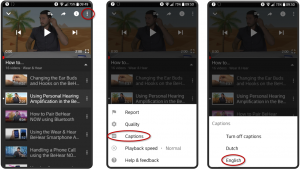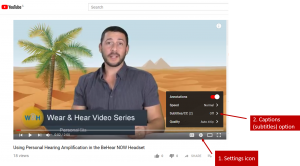Can my BeHear headset slow down speech for ZOOM and Skype calls?
Yes, the EasyListen function to slow down conversations on a mobile phone also works for the various cloud platforms. However, for video calls and conferences there will be a noticeable lip sync problem.
Will these headsets help me to hear better in conference calls such as MS Teams, Zoom, Skype, and WebEx?
Yes, our assistive hearing headsets are designed to give you personalized amplification for computer-generated audio and conference calls, as well as live conversations.
For conference calls with apps such as Skype, Zoom, MS Teams, Google Meet, and WebEx, you will simply need to pair the BeHear headset with the sound source (smartphone or computer) and select BeHear in the conference platform’s audio settings.
How can I see captions (subtitles) on videos?
All W&H BeHear “How to” videos support captions.
To see closed captions from the W&H BeHear app
- Click the three vertical dots in the upper right-hand corner of the screen.
- Tap “Captions”.
- Tap the desired language:
 To see closed captions on your laptop/desktop computer
To see closed captions on your laptop/desktop computer
- Click the Settings icon in the lower right section of the video frame.
- Click “Subtitles/CC” to see the available languages.
- Select the language of your choice.