כפתור תפריט הבית של האפליקציה אפור.
כפתור בית אפור מציין שההמגבר איננו מחובר ליישומון. לך להגדרות; חיבור וודא שהמגבר נמצא ברשימת המכשירים המוצמדים. אם אינך רואה את מכשיר BeHear ברשימה תצטרך להצמיד אותו – צפה בקישורי הווידאו שלהלן להנחיות.
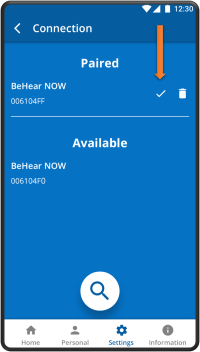
כאשר המגבר מחובר כראוי יופיע סימן ביקורת. אם אין סימן ביקורת, הקש על שם המגבר ברשימת המכשירים המוצמדים כדי לחבר מחדש את המגבר. דרך נוספת להחזיר את החיבור היא בלחיצה קצרה על של המגבר הפעלה כפתור למידע נוסף על הצמדת המגבר ליישומון, צפה בסרטונים הבאים:
How do I perform the advanced hearing assessment?
The Basic hearing assessment, which checks audible hearing levels for six frequencies for each ear, is the default setting in the W&H BeHear app. The Advanced hearing assessment, which checks for most comfortable level in addition to audible level for these six frequencies, can be selected as follows:
- Go to the Settings menu (located at the bottom of the app screen).
- Tap the Application icon.
- Scroll down to the Hearing Assessment Mode entry.
- Tap on the Advanced text so that the check mark appears next to it.
- Now, go to the Personal menu (located at the bottom of the app screen).
- Tap the Assessment icon to start the test.
Watch this video for step-by-step instructions.