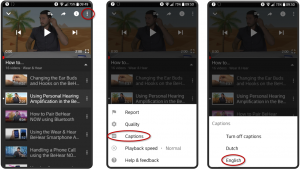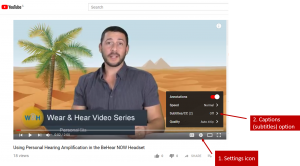Is the headset battery replaceable?
The battery in the BeHear headset is rechargeable (tested up to 600 cycles) but not replaceable. We designed it this way to provide protection against water and dust damage for the life of the product, as well as to keep the cost to the consumer low.
How can I use BeHear to hear better in noisy places?
Our BeHear headsets have technology for enhancing nearby speech while dampening down distracting background noise. When in Personal Hearing mode (i.e., no audio is being streamed, and no phone call is in progress) these options are reached by tapping the “equalizer” button at the bottom of the Home screen.
For BeHear ACCESS you can choose the “sound focus” area: Narrow (directly in front of you); Wide (180 degrees in front of you); or Omni (360 degrees).
For all BeHear headsets (PROXY needs to be in Earphone mode), you can customize what you hear in real time with these two features:
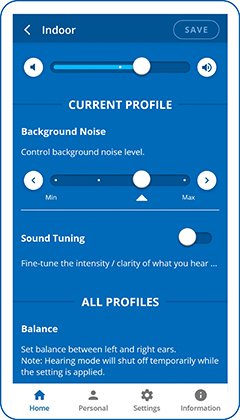
- Background Noise scale: If the background noise is bothering you, the Noise Reduction levels will help screen those out.
- Sound Tuning (or Best Sound Point – BSP) grid: Tap the dot in the Sound Tuning section to display this feature.
Using the Sound Tuning Grid
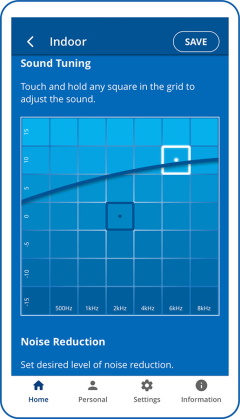
There are four microphones in the headset (two in the ear buds and two in the control boxes, which lie near your collarbone). These microphones pick up ambient, nearby sounds, like your conversation.
Use the grid to focus on your conversation partner by choosing a square that sounds best to your ears (depending on the pitch of the partner’s voice). Each square in the grid defines a specific sound level which is a unique combination of frequency (left to right is low to high) and amplitude (bottom to top is low to high). The edges of the grid represent the extreme combinations. For more information about this grid, read this post.
Video Tutorials for Personal Hearing mode operation:
- BeHear ACCESS users
- BeHear NOW users
How can I check the battery level?
There are two ways to check the battery level:
- On the headset itself: When the headset is on, press the Power button briefly. The LED will flash in one of three colors:
a. Green — there is between 50-100% battery charge left
b. Yellow — there is between 10-50% battery charge left
c. Red – there is less than 10% charge left (start recharging immediately!) - Using the W&H BeHear smartphone app: A battery icon appears at the top of most of the app screens (near the BeHear logo) indicating in % how much charge remains.
For more information:
How do I charge the BeHear NOW headset?
What happens if I receive a phone call when listening to music?
Can I set the volume level for each ear separately?
In the Settings screen there is a balance option. You can slide the silver dot right or left to set the desired amplification balance between left and right ears.
This setting is applied to the volume control, in addition to the results of the built-in hearing assessment, and will be active in all operation modes of the headset: phone calls, audio playback and personal hearing amplification.
For more information, use this link to see the video instructions, or this link to read the manual.
How do I get the smartphone app for the headset?
For Android phones, download the “W&H BeHear” application from the Google Play Store. The iOS version is available from the Apple Store.
For more information, use this link to see the video instructions, or this link to read the manual.
Can I use the headset without Bluetooth?
Yes. You do not need Bluetooth to benefit from the ambient hearing functionality.
However, without Bluetooth you will not be able to stream audio from your mobile phone or music player directly to the BeHear headset.
How can I keep the headset from slipping off when the ear buds aren’t in?
The earbuds contain magnets and will stick together (even through the wind protectors) in front of your chest. Click them together to create a loop that won’t fall off, even if the headset slides.
Can BeHear headsets pair with more than one Bluetooth device?
Absolutely! BeHear headsets can support multiple audio sources simultaneously. For example, you can listen to media on your laptop, and still be connected to your mobile phone.
For each additional Bluetooth device you would like to link to the BeHear headset you will need to perform the pairing procedure (placing the headset into “Pairing Mode” by turning it OFF, and then pressing the power button for several seconds until the LED flashes red/blue).
For more information, use this link to see the video instructions, or this link to read the manual.
How do I customize BeHear ?
There are two ways to customize BeHear:
- Using the built-in Hearing Assessment in the smartphone app, which applies the results automatically to the four presets (Indoor, Outdoor, Crowd, Live Music — and Telecoil/Telecoil Exclusive for BeHear ACCESS) to match your preferences and capabilities.
- In real-time, using the controls in the Home section of the smartphone app to select a preset relevant to your current hearing situation. Then, click the “equalizer” button at the bottom of this screen
to access the “Sound Tuning” section to fine-tune gain across frequencies, and below the grid determine the amount of noise reduction you prefer. Click here to learn more about the sound tuning grid.
Use this link to see the video instructions for the Hearing Assessment, or this link for Customizing in Real-Time, or this link to read the manual.
How can I improve the intelligibility of speech during a phone call?
The EasyListen feature is built into every BeHear headset. It slows down phone speech dynamically and intelligently to improve comprehension, without distorting it, or disrupting the natural rhythm of conversation.
Use this link to see the video instructions, or this link to read the manual.
I’ve changed smartphones. Can I continue to use my personalized BeHear headset or do I need to reset it?
The BeHear headset will continue to operate as a personal hearing amplifier, even without any connection to any smartphone (the parameters are saved in the headset). The smartphone is necessary if you want to run the BeHear control application, but the headset itself includes seven built-in control buttons that allow you to use it autonomously. You can watch this video for specific instructions.
Have you used the W&H BeHear smartphone application to run the hearing test assessment? If so, note that the results are applied to the personal hearing presets (Indoor, Outdoor, Crowd and Live Music), and are programmed into the headset itself.
Still, we recommend downloading and pairing your new smartphone with the headset so that you can get maximum benefit. Watch this video for detailed instructions.
How can I see captions (subtitles) on videos?
All W&H BeHear “How to” videos support captions.
To see closed captions from the W&H BeHear app
- Click the three vertical dots in the upper right-hand corner of the screen.
- Tap “Captions”.
- Tap the desired language:
 To see closed captions on your laptop/desktop computer
To see closed captions on your laptop/desktop computer
- Click the Settings icon in the lower right section of the video frame.
- Click “Subtitles/CC” to see the available languages.
- Select the language of your choice.
How long does the headset update process last?
For release 000F (for Hardware Version 1.0.0) and release 000E (for Hardware Version 1.0.1) upgrade time for Android phones is approximately 10-15 minutes. Upgrade time for iOS phones is several hours (therefore, nighttime upgrade with the phone attached to a charger is recommended). The long upgrade process is due to the Bluetooth connectivity framework on iOS and how our headset functions within it. Our developers are working to reduce the amount of time needed to perform the upgrade.
If I uninstall the app will my audiogram disappear?
The results of the hearing assessment (presented in graph and tabular formats) are stored in the headset, not the app. Therefore, uninstalling the app, or connecting to the headset with a different Bluetooth device, will not affect the results.